2020-02 Release Notes
Iteration: 2020-02
March 25th, 2020
What’s New?
| 3508 | Now the system exports the Contract ID with the Price Plan Updates. |
| 3430 | Now the system allows users to use Promo Code during a ReEnroll for both users and customers. This doesn’t apply to reinstates. |
| 3436 | Added a new option to show the current rate for variable plans. |
| 3483 | Now the system imports the datamart the Datamart_Billing_Steps_Info extract. |
| 3231 | Now the credit check process can return more data from Transunion. |
| 3439 | Added new columns to the Winback Template. |
| \(^▽^)/ | We updated the Quick Enrollment screen to the 2.0 UI. |
| \(^▽^)/ | We updated the Customer Support screen to the 2.0 UI. |
Fixes and Improvements
| 3410 | Fixed an issue with the LDC validation when adding or deleting a Rescind |
| 3449 | Fixed an issue where the Enrollments Address fields where incorrectly mapped |
| 3510 | We improved the Utility T&D section to indicate the charge unit of currency. |
| 3511 | Fixed a bug in the Rates Wizard where on certain occasions incorrect plans were presented. |
| 3450 | Added a log to register when a user deletes failed rows in the Sales Importer. |
| 3537 | Fixed an issue that prevented deleting multiple records in Legacy Importer. |
| 3416 | Fixed a bug when editing an enrollment if the status dropdown wasn’t visible. |
| 3526 | Fixed an issue where the LDC was incorrectly truncated during the ReEnroll. |
| 3521 | Fixed an issue when renewing accounts with incorrect address information. |
| 3455 | Now the system changes the disposition to Save when a ReEnroll or ReInstate occurs. |
| 3455 | Now the system allows to mark plans that shouldn’t be available for ReEnrolls. |
| 3561 | Improved presentation of transaction descriptions in Rates Wizard. |
| 3561 | Now the Social Security Number field used for the credit check process hides the characters like a password field. |
| ¯\_(ツ)_/¯ | Now if the Payments module is disabled, the checkbox Payments Handled by Company will be hidden. |
| ¯\_(ツ)_/¯ | We rearranged the mobile wizard bottom bar to keep the same order in the different steps. |
| ¯\_(ツ)_/¯ | Fixed an issue where the Pricing Matrix import service task will import the same data for a second time if it executed after a manual process was run the same day. |
| ¯\_(ツ)_/¯ | Fixed a bug where the split ratio wasn’t saved when it was a decimal value and added a validation to so the Split Margin is always smaller than the Max Margin in Affiliates Manager. |
| ¯\_(ツ)_/¯ | We made several improvements to the presentation of System Setup. We better sorted the options and changed some descriptions and titles. |
| ¯\_(ツ)_/¯ | We removed some unused fields from the plans and utilities managers related to credit check now that the new implementation is in place. |
| ¯\_(ツ)_/¯ | We fixed a bug where the email server suggestions dropdown remained opened when leaving the corresponding field. |
Features & Fixes Details
Added a new option to show the current rate for variable plans
There is a new option in the Markets Manager to show the current rate for variable plans in the Wizard
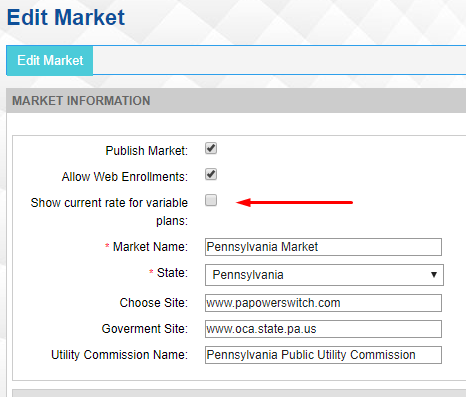
For those markets that has this option active (disabled by default), the plan will be presented as follow in the Rates Wizard:
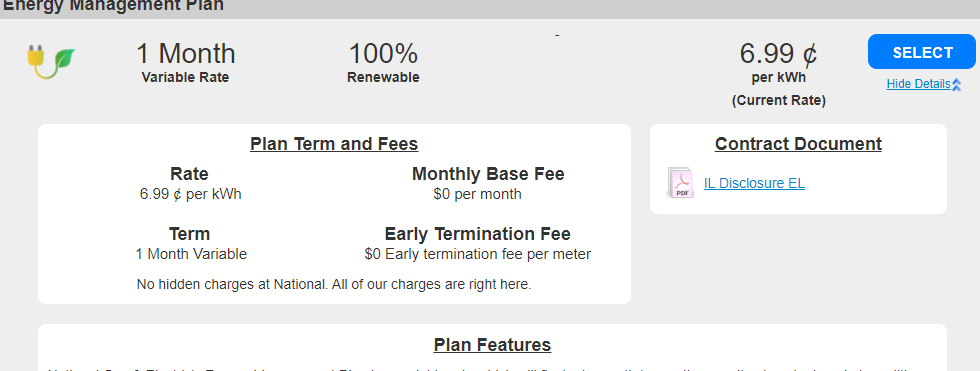
Now the credit check process can return more data from Transunion
Now the system allows to setup two different ways to calculate the result of a credit check:
- OpsAdmin: After receiving the credit score from Transunion the system uses the score configuration to show the corresponding result (pass, pay deposit or denied).
- Transunion: It receives both the credit score and a result message, together with the reason codes that explain the obtained result. In this case, it’s still necessary to replicate the score configuration because Transunion doesn’t provide a way to detect if the result is positive or not besides the text message).
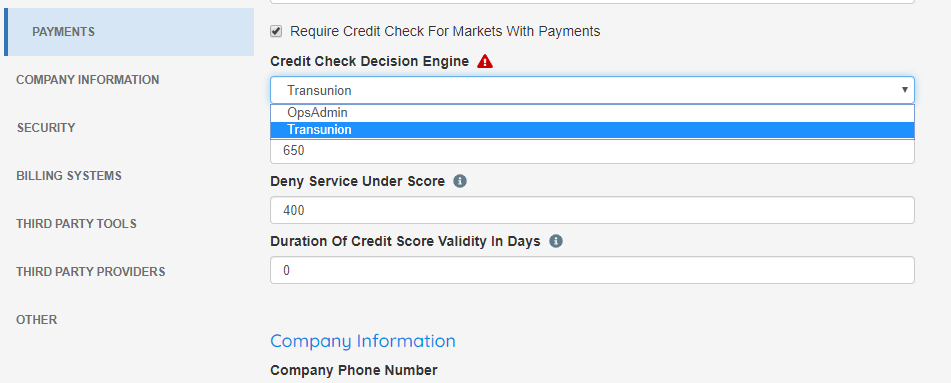
Also, OpsAdmin now has a Reason Code Manager where the user can map the codes with the desired description. This feature is deployed with the descriptions provided by Transunion.
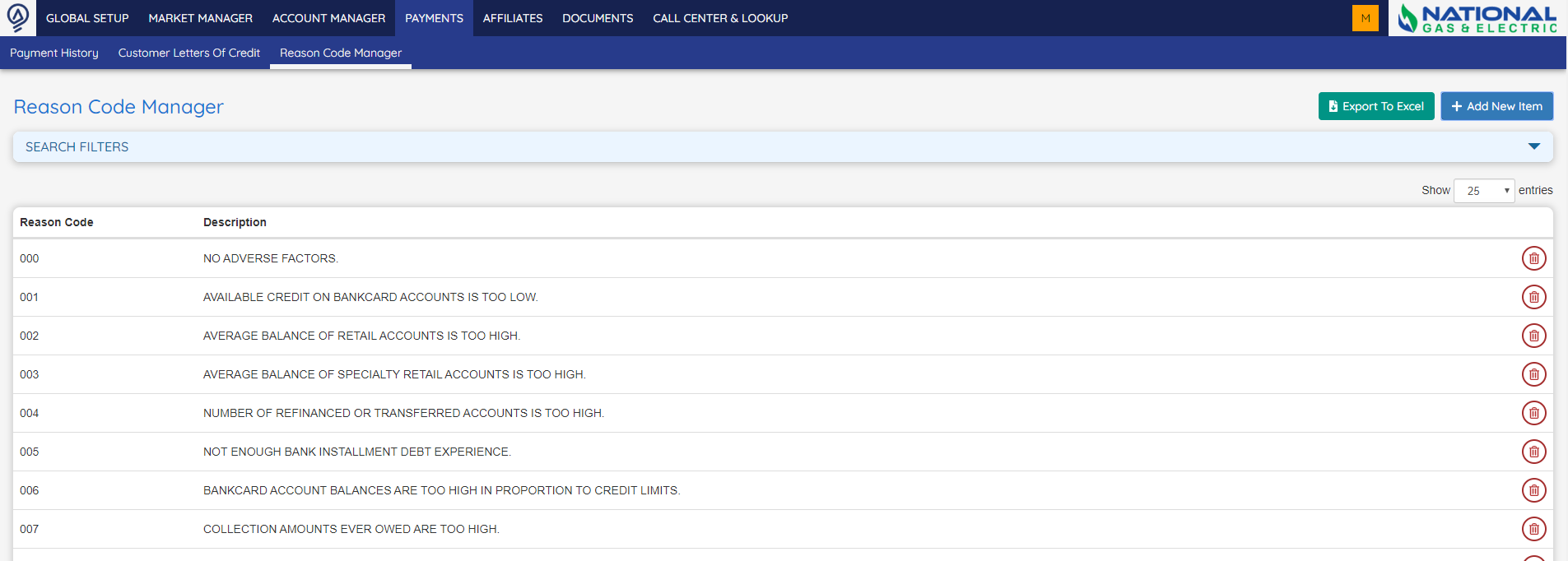
Finally, when the customer performs the credit check, if the system is set up to return the Transunion Result, then it will be presented as shown below, showing the credit score with the result message in and below the description of the different reasons for the obtained score.
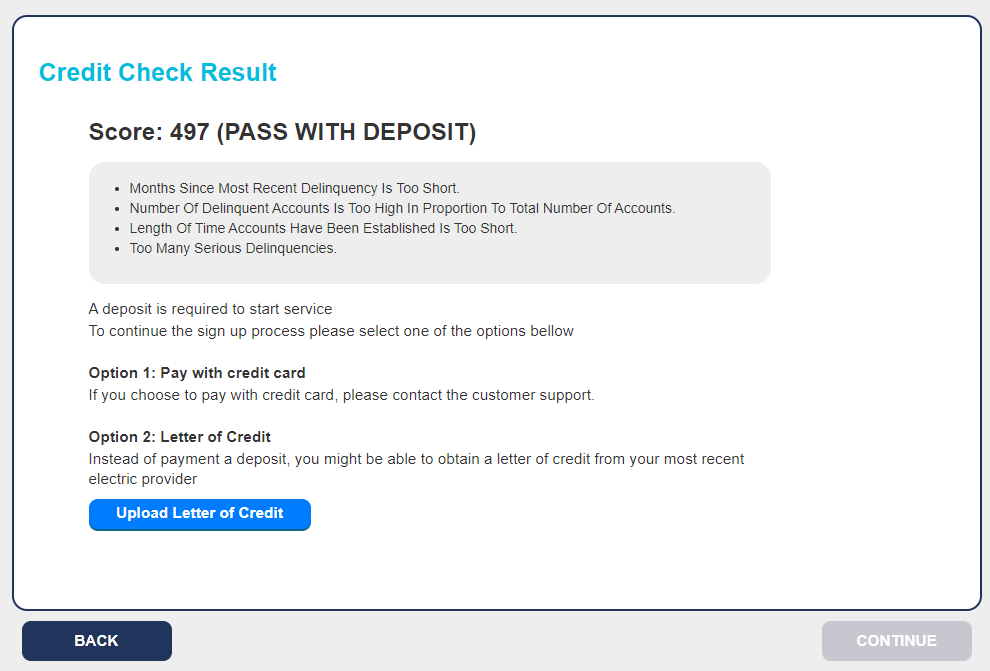
Added new columns to the Winback Template
The columns added to the winback template to export to P2C are:
- Marketer_Name
- Contract_Start_Date
- Contract_End_Date
- Fixed_Commodity_Amt
- Fixed_Charge_Amt
- Default_Pricing_Plan_Desc
We updated the Quick Enrollment screen to the 2.0 UI
This one is a small look & feel change. We simply adapted the presentation before opening the enrollment wizard to adapt it to the rest of the system.
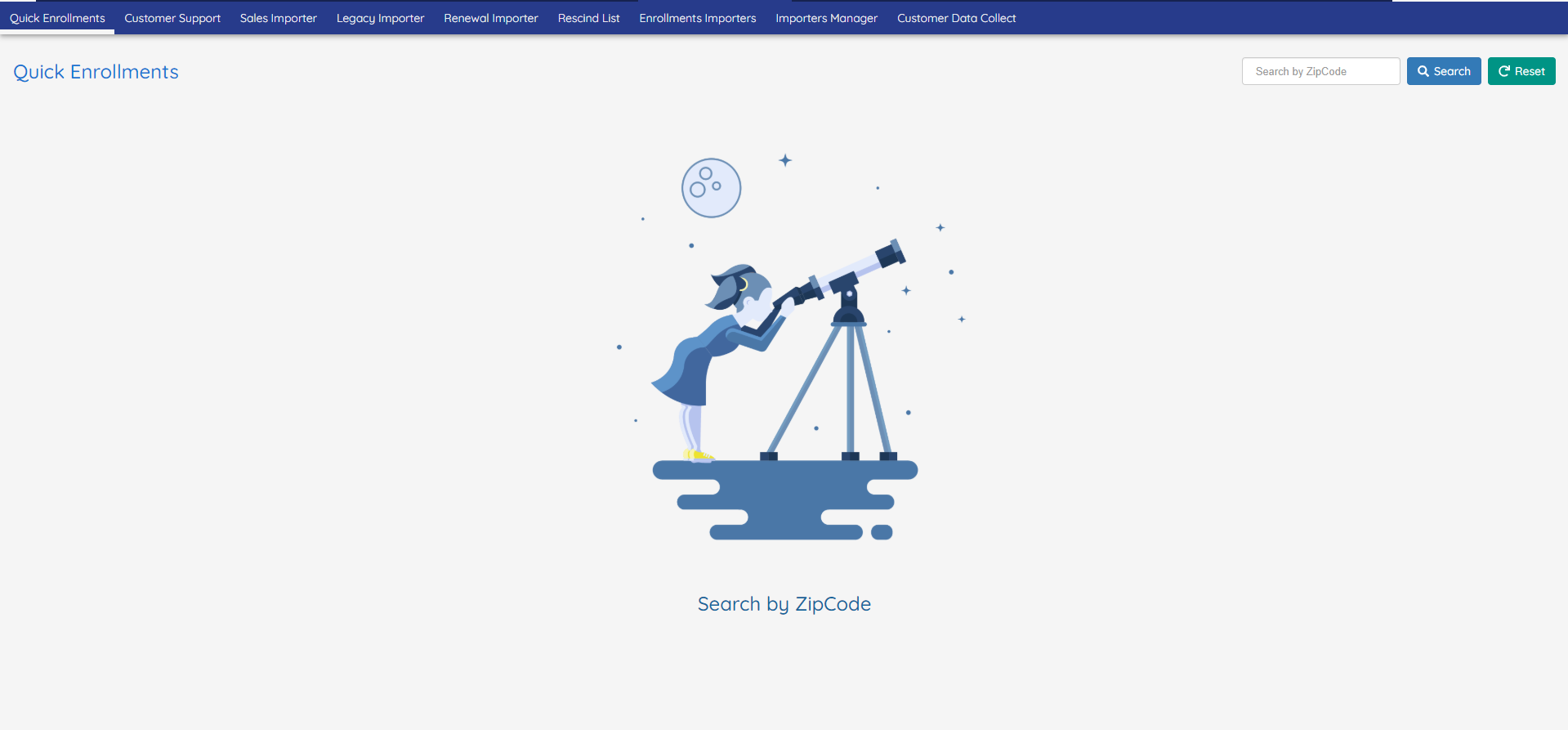
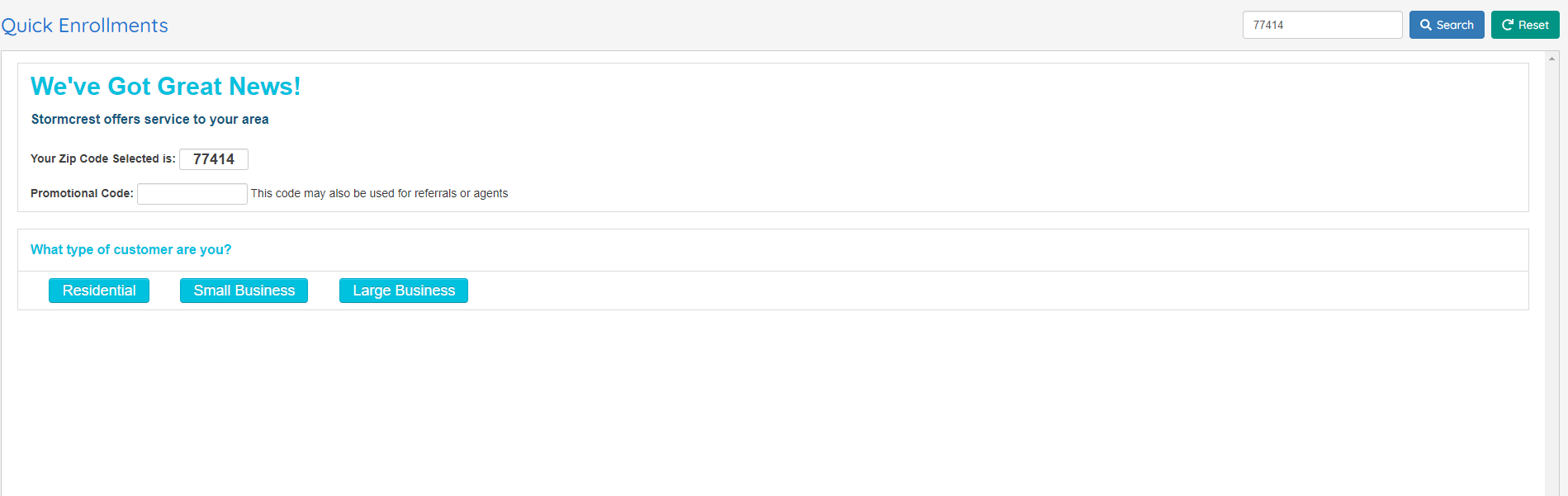
We updated the Customer Support screen to the 2.0 UI
We made a couple of changes to the Customer Support screen besides the look and feel.
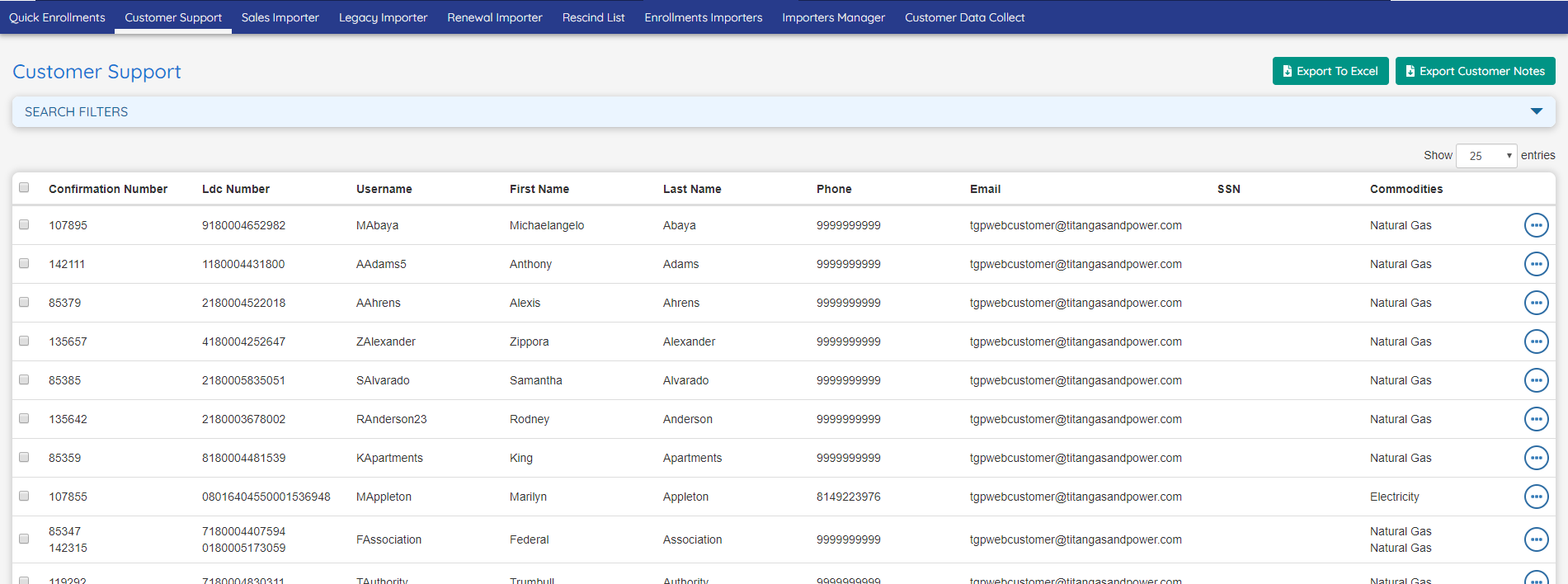
Similar to Enrollments Manager, to open the Customer Details screen the user must select the View Details option. This way, the data of the table can be selected and copied. The details screen will open in a new tab.
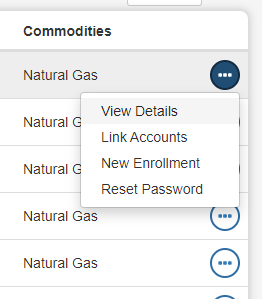
The Customer Details screen now presents basic information of the customer like the name or phone number.
The different enrollments now are presented with a card view instead of the table to present the information and available actions in a more pleasant way.
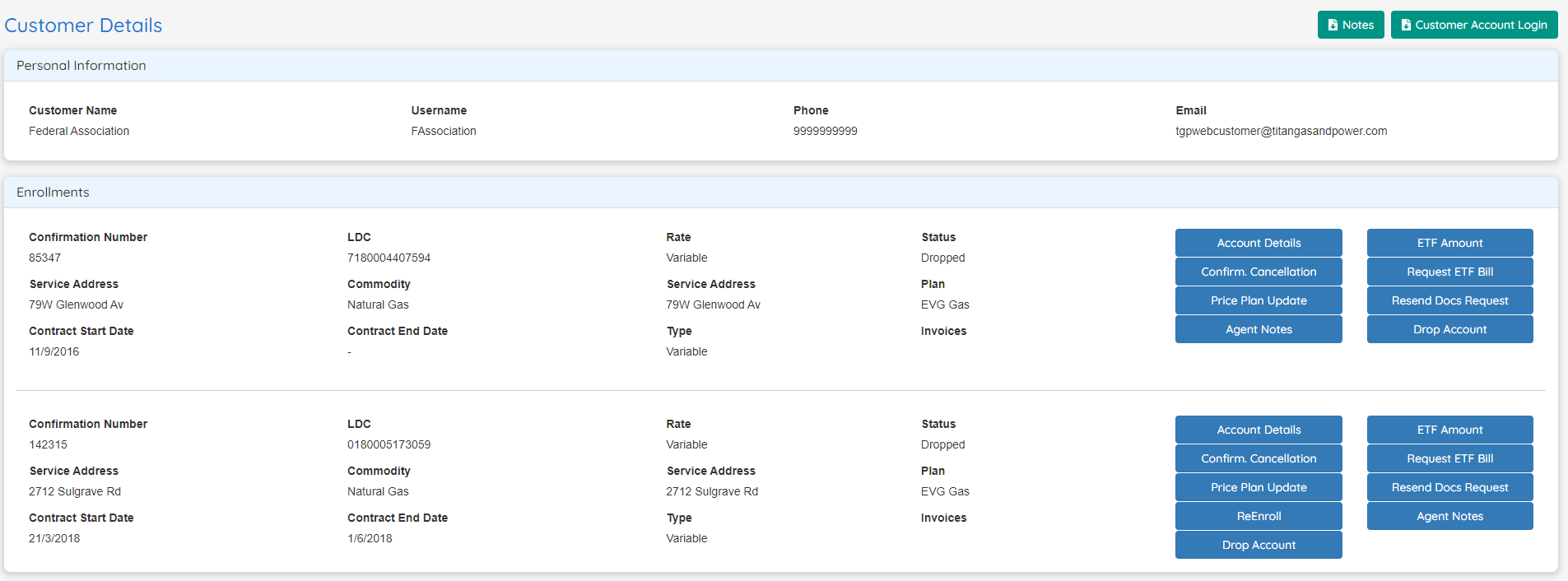
We improved the Utility T&D section to indicate the charge unit of currency
When adding or editing a T&D Charge in the Edit Utility screen, the system now will show if the value being added should be in cents or dollars depending if the T&D is in kWh or per billing cycle:
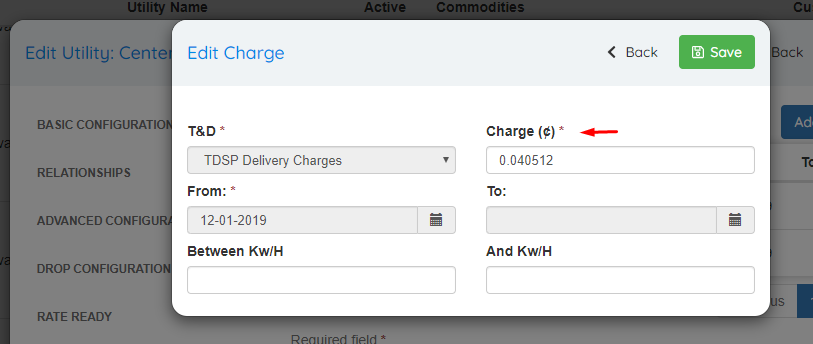
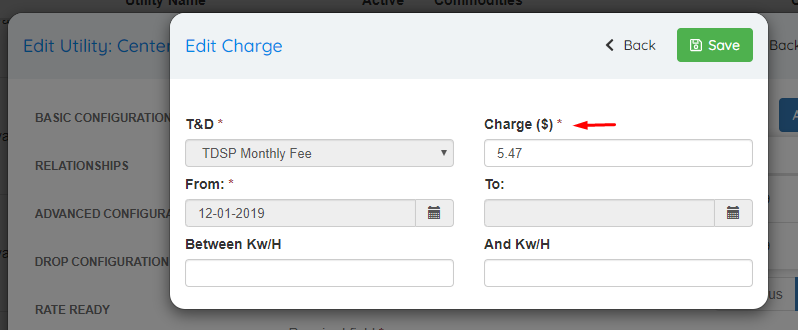
Now the system allows to mark plans that shouldn’t be available for ReEnrolls
The new option has been moved together with the Not Available for Renewals to the main section of the Edit Plan screen.
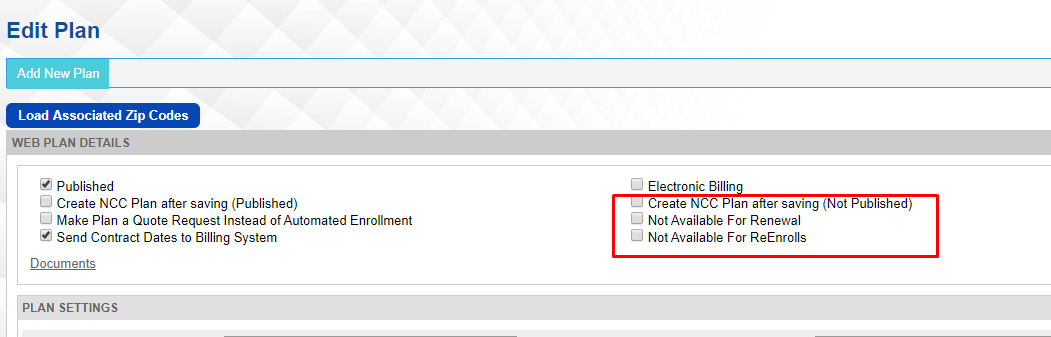
Improved presentation of transactions descriptions in Rates Wizard
Now the description of the different possible presentations are presented with an information icon and a tooltip that shows up when the user hover the icon.
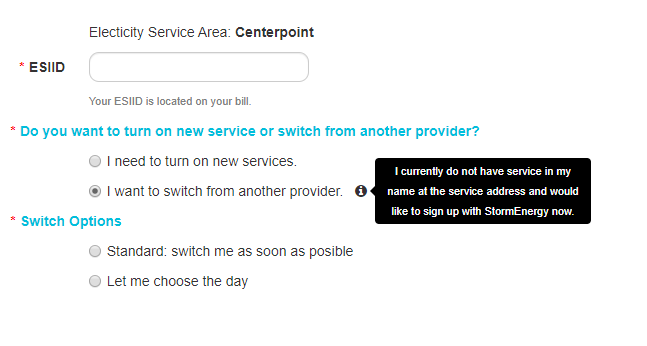
We rearranged the mobile wizard bottom bar to keep the same order in the different steps
In the images below to the left it can be seen how the buttons were presented in the previous version, and to the right the new order. With this new order, the button login doesn’t change its place after advancing to a further step.

